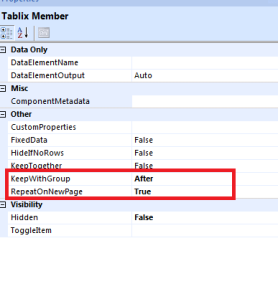SQL Server Reporting Services 2008
To Understand SQL Server Reporting Service check below link
http://shaikhnizam.blogspot.com/2009/08/sql-reporting-services-2008-faqs.html
Above Link Gives Conceptual Information about SQL Reporting Services 2008.
————————————————————————————————-
To Develop SQL server Report Please Download Following Tool
http://www.microsoft.com/downloads/details.aspx?FamilyID=dbddc9b6-6e19-4d4b-9309-13f62901b0d5&displaylang=en
Tool is only use for simplification to develop an application otherwise we can also use inbuilt repot
Visual Studio 2008
Business intelligence Projects
-> Report Project
After Developing report we need to attach report in Asp.net .
For that we need Report Viewer Control.
————————————————————————————————-
To Download Microsoft Report Viewer
http://www.microsoft.com/downloads/details.aspx?FamilyID=cc96c246-61e5-4d9e-bb5f-416d75a1b9ef&displaylang=en
And Add After Installing this Report Viewer Control Add reference in web application and then Drag and Drop that Control on Webpage,
————————————————————————————————-
Above all steps needed to Develop and attach report in Application, but the main thing is ti Configure reporting service in SQL Server.
To configure SQL Server Report Server follow below Link
http://www.mathgv.com/sql2005docs/SQL2005ReportingServicesInstall.htm
Once the Report is Developed and Uploaded in Server we need to attached that Report in Application From Code
Sample Code to load RDL File From server
Import Namespace
using Microsoft.Reporting.WebForms;
ReportViewer1.ProcessingMode = Microsoft.Reporting.WebForms.ProcessingMode.Remote;
ReportViewer1.ServerReport.ReportServerUrl =
new Uri(“http://121.121.1.30:8080/ReportServer/”);
ReportViewer1.ServerReport.ReportPath = “/Employee”;
ReportParameter[] Params = new ReportParameter[1];
Params[0] = new ReportParameter(“EmpId”, txtEmpId.Text.ToString());
ReportViewer1.ServerReport.SetParameters(Params);
ReportViewer1.ShowParameterPrompts = false;
Or
http://forums.asp.net/t/1235370.aspx
————————————————————————————————-
Demo Video From Microsoft Site Can be seen from link
http://www.microsoft.com/sqlserver/2008/en/us/sql-reporting-services/default.aspx